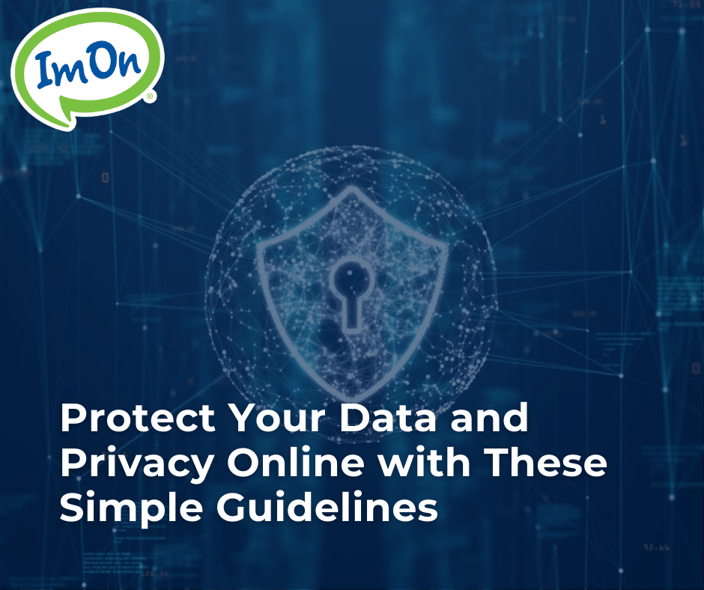
Online data consists of your search history, your online activity, and personal information. Your online data is generated by browsing history, online purchases, social media activity, emails, and much more. With so much sensitive personal data stored online and on your devices, hacking and data leaks are a real threat, but some routine security practices can help keep you and your information safe. Here are some great tips to keep yourself protected online:
Consider what websites you’re giving your information to
Internet browser cookies are small files that sites send to and save on your computer/phone/tablet. Most sites use these cookies to remember your device and other information for when you return to their site — like what’s in your shopping cart or your login information. Cookies can also be used to track your device across websites, which is why you keep seeing ads for that pair of shoes you looked at online a couple of months ago. Cookies aren’t technically tracking you, instead, when a cookie is created it assigns your device a unique tracking number. This number can be matched up across websites or sessions and piece together your travels across the web.
Inevitably, cookies and online privacy policies will change, and the most important thing is that you are an informed user and understand what is accessible to the websites you’re visiting. Many website now days do put a message at the bottom of the screen about accepting their cookies. While some cookies are required, you can sometimes opt out of others. If you visit a website you’re not sure is trustworthy, you can clear your browser’s cookies by following the directions listed here. There are also cookie blockers built into any web browsers which allow you to select your general preferences and they will be applied to any websites you visit and/or notify you if a site wants to use any cookies.
Use a secure website
When entering any sensitive information, make sure you are using a secure website. To tell if a website is secure, it will begin with https://. The “s” indicates the website is secure and has built in security that encrypts all the information that is transmitted across the web. Since it is encrypted, it protects your information from cybercriminals.
Also, look for a padlock icon before the web address. Fake websites built by cybercriminals may not have the padlock icon, or they may create a fake one to trick people. You can click on the padlock icon and it will show you detailed information about the website. This can help you identify if it is a legitimate website or not. Also, know that it is possible for an URL to say HTTPS but not show the padlock icon. This indicates that there are some security issues with the connection and could be a cause for concern
Use a VPN
You should always connect to a VPN before going online or accessing sensitive documents on your computer. This ensures that everything is secure, and all data is encrypted. While VPNs can protect your identity online and the data you send and receive, they don’t protect you against everything. They cannot protect your devices from malware, computer viruses, or phishing scams. To protect against these things, it is recommended you use antivirus or antimalware software. To learn more about VPNs, click here.
Create strong passwords
A committed hacker can crack any password given enough time, the right tools, and the right information. But if a password is strong enough, the hacker will likely get discouraged and give up before it is cracked. Strong passwords should be at least 8-12 characters long and contain a combination of upper- and lower-case letters, numbers, and symbols. Changing these passwords every 4-6 months is also strongly advised.
Enable Multi-Factor Authentication
MFA is a great cybersecurity measure that requires an additional log-in step to ensure anyone logging in to your device/account is the one who should be accessing it. Some MFAs or two-step verifications will either ask for a PIN or a fingerprint or facial recognition. MFA makes it difficult for hackers to access your account without having additional authentication, even if they do have your password.
Look for phishing scams
Phishing is when a cybercriminal sends a fraudulent email message that impersonates a trusted source. Because these emails look so real, they trick you into clicking on links, downloading harmful attachments, or entering personal information.
So how can you protect yourself? If it doesn’t feel right, don’t click. Check with the source via a phone call or by sending a separate email. Also, check out the email address of the person who sent the email. Phishing emails almost always use fake email addresses. Cybercriminals like to use misspelled email addresses that look very similar to well-known companies, brands, or people to trick their victims into reading them. Another thing you can do is hover the mouse over any links that are in the email, BUT don’t click on it. The actual URL of where the link will take you will then appear. If the email is supposedly from Amazon, but the URL shown says something else, don't click the link and delete the email.
Keep software updated
Operating systems and apps continuously release updates to their software. Sometimes the updates are meant to fix glitches or improve user experience, but you’d be surprised how often those updates include bug fixes and security upgrades. Never skip an update! Make sure your devices are set to send notifications when updates become available.
Invest in ImOn TechHome
ImOn TechHome is a desktop security software that can provide essential protection for your computer. TechHome offers a range of protection services, such as Wire Care Protection, Desktop Security, Cloud Storage, Data Security, and more.
Following these basic guidelines will protect you and your information from being stolen and used. To read more about cybersecurity, visit the National Cybersecurity Alliance.
